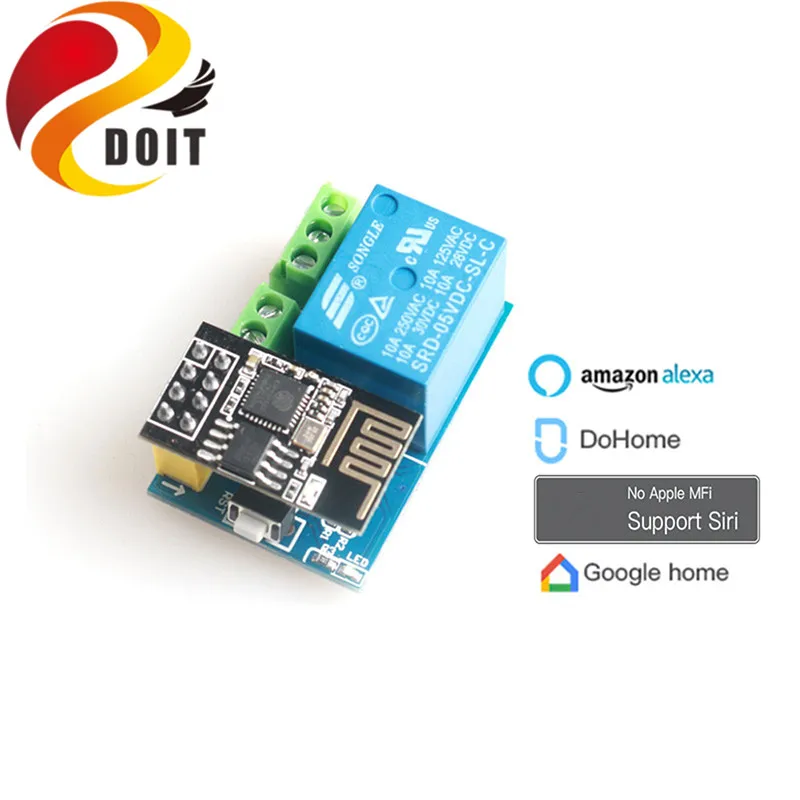DoHome Voice Remote Control Wifi Socket Switch Smart Plug Relay+ESP-01S Wifi Module Support Siri (No Apple MFI)/Google Assistant
Drone Spark
Regular price
$111.99
$260.99
Sale
This device only supports IOS 10 or above / android 8.0 or higher.
- Q: When adding a device, if the pop-up prompts “Do you allow the app to get your location”, what should I do?
- A: This question is very important. Please click "Agree" or "Allow".
- Q: Why does the device name need to be short?
- A: Because this is convenient for voice control functions, such as DoHome.
- Q: How to reset the smart LED to factory settings
- Power the smart lights.
- Power off the smart light.
- Repeated operation 3 times, the LED light cycled slowly, the color did not come from red, green, blue, white, and then always bright.
- Q: What should I pay attention to during the distribution process?
- Please ensure that the equipment, mobile phone and router are close to each other during the distribution process;
- Please ensure that the password of the router you entered is correct during the distribution process.
- During the distribution process, please ensure that the router works in the 2.4G band, and enables the broadcast function, and works in non-11n only mode;
- During the distribution process, make sure that the wireless setting encryption mode of the router is WPA2-PSK, the authentication type is AES, or both are set to automatic.
- If the router enables wireless MAC address filtering during the distribution process, remove the MAC address filtering list of the router. Check whether the router has a firewall function. If so, please turn off the firewall function and try to connect the device to the router.
- If it is a dual-band router, please set a different password for the 2.4G signal and the 5G signal, or turn off the 5G signal. Do not turn on the dual-band function;
Dohome For iphone:
- Step 1: Please open the Apple mobile phone WiFi list (Figure 1), find the WIFI hotspot of Homekit_xxxx and connect. Wait about 3 seconds, the phone will automatically jump to the distribution interface.
- Note: If the phone does not automatically jump to the distribution interface, please open the mobile browser and enter: htt://192.168.4.1. Waiting to enter the distribution network interface.
- Step 2: Please select your home WiFi name in the Jumping page, and enter the password in password, click join (Figure 2). Wait for the mobile phone to match the web page to jump to the WIFI list page (as shown in Figure 3), and make sure that the smart plug indicator is always on. (The WIF account in the picture is for reference only)
- Note: If your router or smart plug is not found in other states. Please check the FAQ to re-distribute the smart plug.
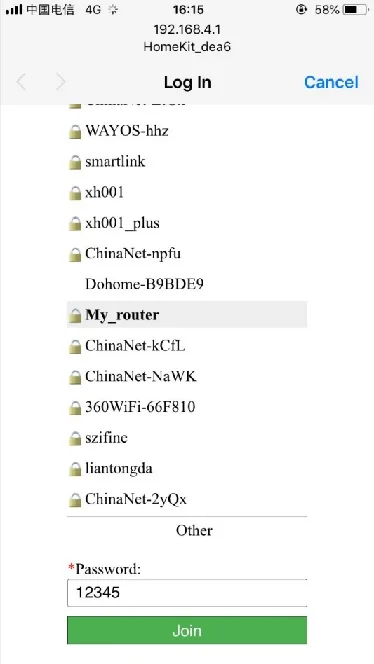
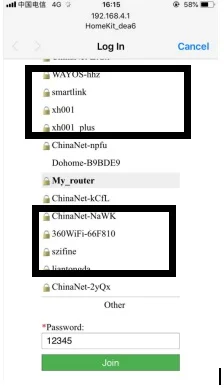
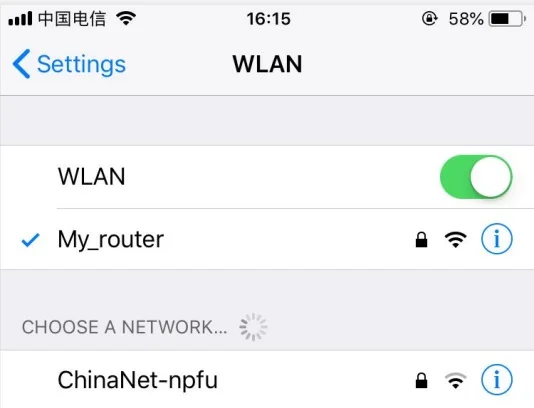
- Step 3: Check if you have the Home APP installed.
- If you don't have a Home APP, please download a Home APP in the App Store.
- Step 4: Please connect your phone to your home WiFi network
- Note: Apple phones and smart sockets must be under the same home WiFi network.
- Step 5: Open the Apple Phone Home APP Click on Add Accessories, click on "No Code or Unable to Scan" Click on the refreshed device, still add, wait for the encryption check (about 30S), add the device successfully. Please rename it later and enjoy it.
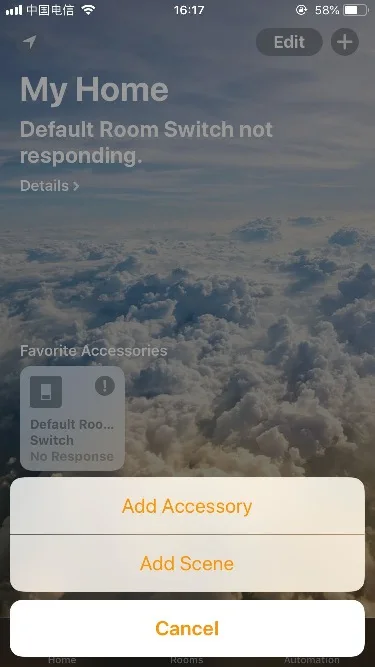
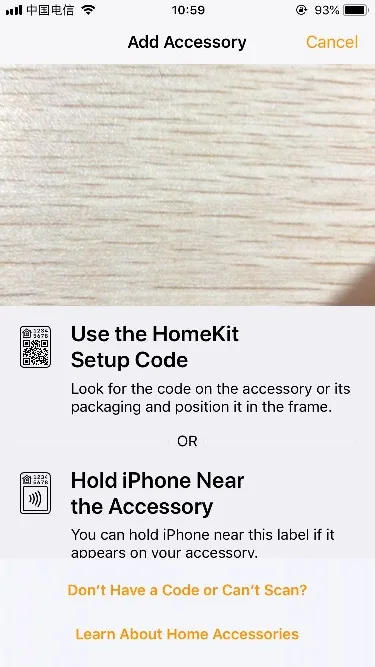
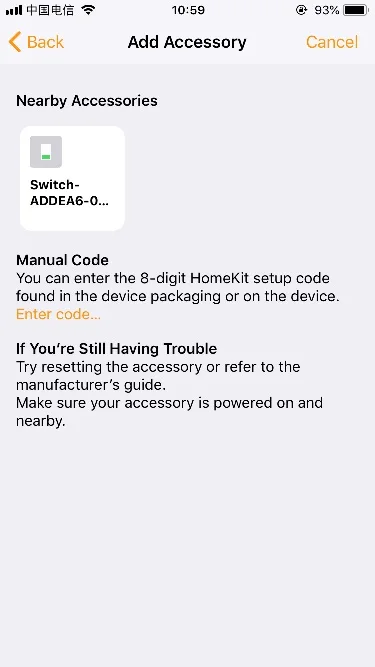
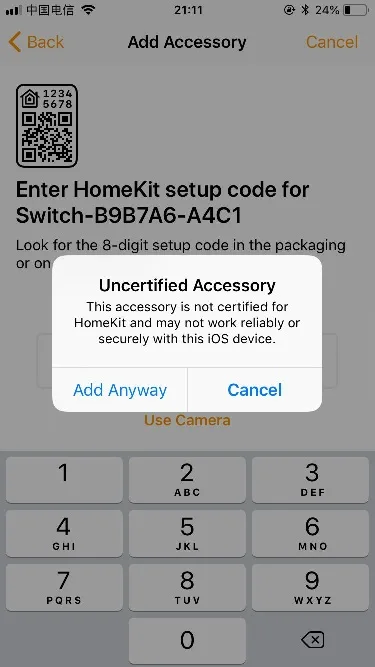
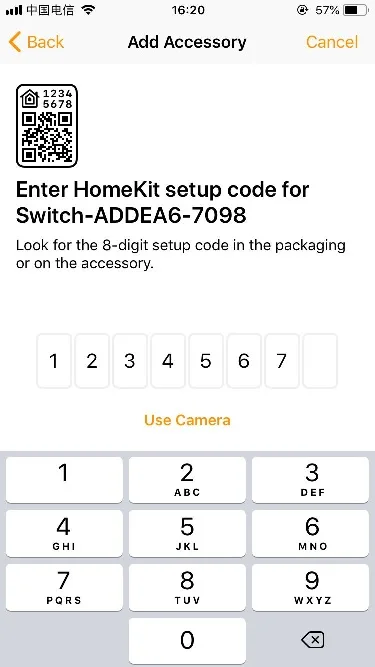
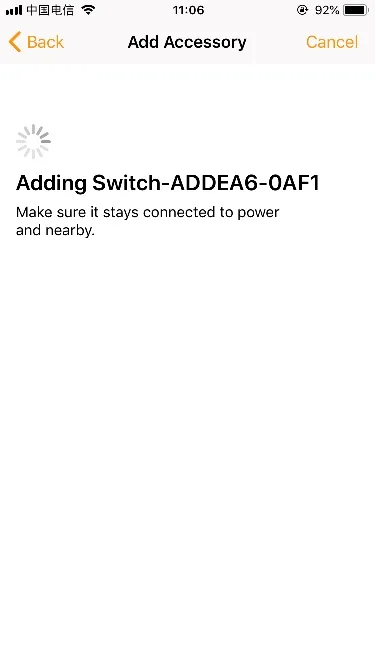
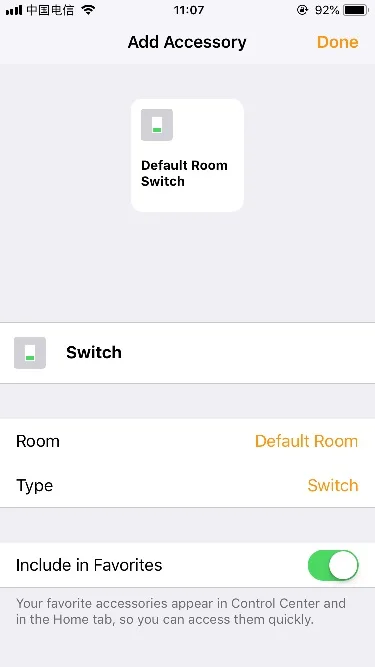
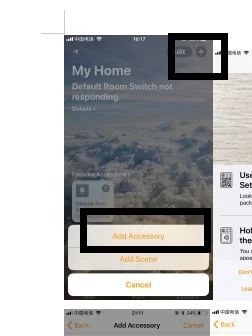
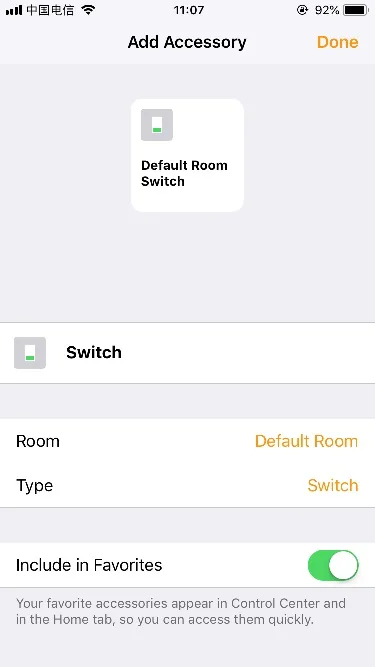
- Note: If the device is not refreshed, please make sure the phone and smart socket are on the same local area network. Please confirm that the indicator is on. If the addition fails, please check the FAQ.
- Step 6: If you want to use alexa, Google Assistant, Tmall Elf, Xiao Ai, DoHome and other smart audio equipment. Please check the FAQ.
Dohome For Android:
- Step 1: Please supply the smart socket to the 85V-255V (50-60hz) home circuit, and check the indicator light of the smart plug is flashing slowly (about 10 times per second), long press the button 5S, observe the indication The light enters a flash state (about 10 flashes per second).
- Step 2: Turn on the phone and scan the QR code below and download the DoHome APP. (Search and download in major app stores)
- Step 2: Use your phone to scan the QR code in the following and download DoHome APP.
- Step 3: Open the Dohome app to register your DoHome APP account and password. Also log in to Dohome.
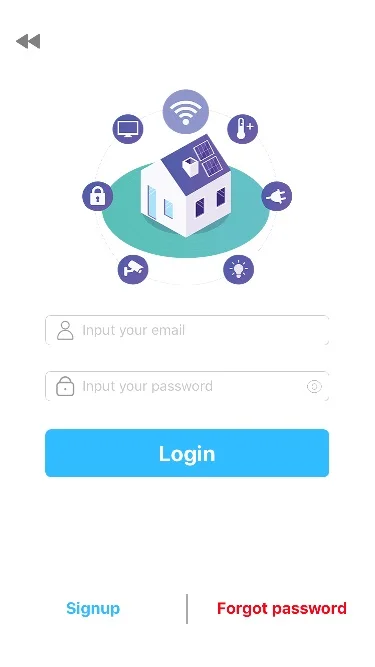
- Step 4: Click “+” in the upper right corner to add the device and follow the prompts.
- Note: If you have any questions, please click the menu bar "≡" in the upper right corner to view the help and click on the instructions.
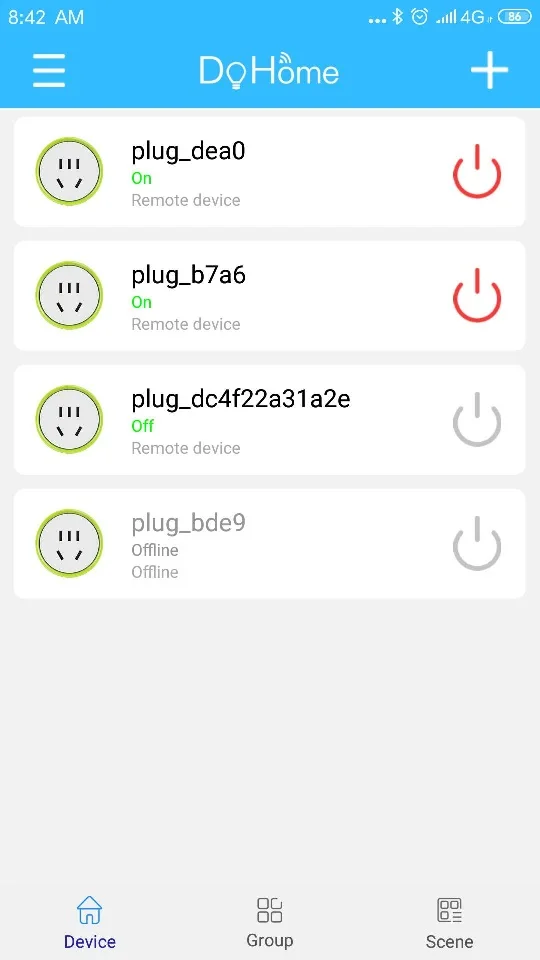
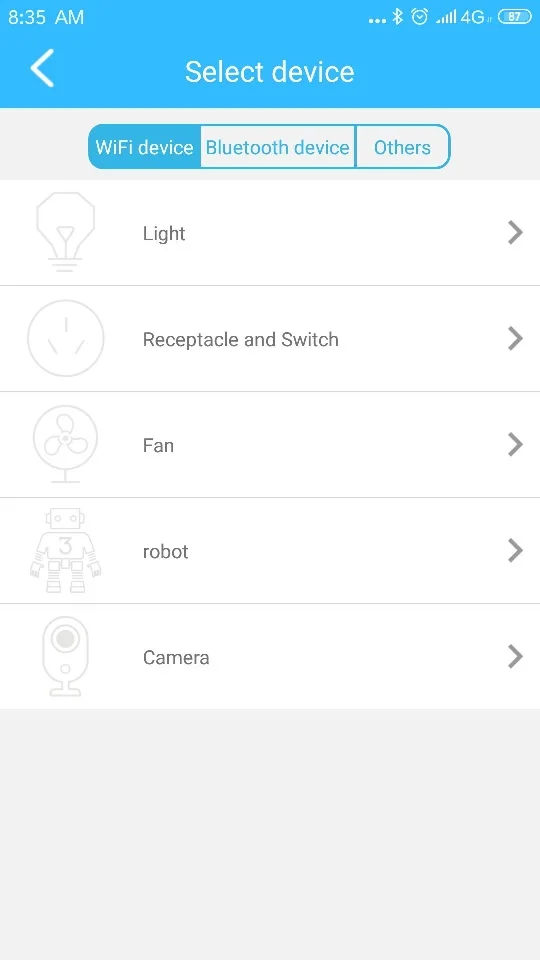
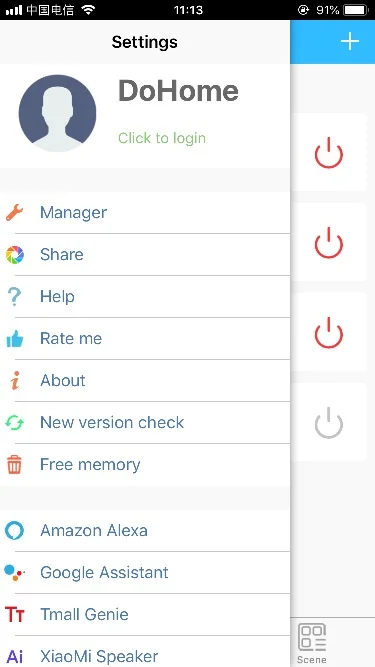
Shipping list:
- 1 × Relay backplane
- 1 × Wifi module
Note:
- Check if the smart socket is abnormal, damaged, broken, etc. due to transportation. If there is any damage, please contact the manufacturer in time. Please power the smart socket to the 85V-255V (50-60hz) home circuit, and check the smart plug's indicator light is flashing (about 1 flash per second)
- Note: If the smart socket is not flashing, please press the 5S button to set it to the slow flashing state.
- Technology support:https://support.doiting.com